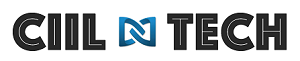There are many users around the world who aren’t too familiar with Kodi nor with how to use Firestick; one of the best streaming devices in the industry. In this guide, I’ll show you the quick way on how you can download and install Kodi on Firestick.
But, before we move on with the tutorial, let’s break up this guide, jotting down the basics, so that you can understand Kodi and Firestick a little more.
What is Kodi?
Kodi is one of the most famous and popular open-source media players that most users take into consideration to sideload third-party apps. These apps aren’t widely available on the Amazon App Store or not available for cheap. This is why most users prefer third-party apps on Kodi. They’re free, they’re fast and offer multiple movie, TV show and gaming content.
For instance, there are times when popular streaming services like Netflix, Hulu, or BBC iPlayer aren’t available worldwide. So, users install numerable Kodi add-ons to access them. Where Firestick is concerned, Kodi is the best for it, heightening the overall experience.
So, in the guide below, I’ll be showing you how to download and install the Kodi app on your Firestick. However, keep in mind that because the nature of Kodi is free and open-source, offering third-party copyrighted content, make sure you’re connected to the best VPN for Firestick before downloading anything.
How to download and install Kodi on your Firestick
Kodi is a third-party app, and isn’t available on the Amazon Store. To download and install it on your Firestick, you’re going to have to use the sideloading method, with the help of the “Downloader” app. Here’s how you begin:
- Connect to a reliable VPN that is compatible with Firestick. If you’re on a budget, there are many top providers offering the best VPN deals all year round.
- Click on “My Fire TV” on your Firestick.
- You’ll see the “Developer options,” click on it.
- Enable the “Apps from Unknown Sources.”
- Look for the “Downloader” app on your search bar.
- When you find the correct app, download and install it.
- Click on “open.”
- When the Downloader app is installed, launch it.
- In the URL path type in the APK link (https://kodi.tv/download)to the Kodi app, and click on the 32-bit version.
- The app will now begin to download
- You’ll be a few on screen instructions, when prompted just click on “Install.”
- You’ll be notified with “App installed” when Kodi is done installing.
That’s about it! Open the app, and start sideloading the best Kodi add-ons. However, always make sure you download add-ons that don’t violate any copyright laws.
To conclude
Firestick is one of the best streaming devices for unlimited movies, TV shows, documentaries, games and on-demand content. Among this list includes Kodi, which is by far one of the best apps for Firestick. Using a VPN with it will help protect you from surveillance or censorship issues. It’ll also help you bypass ISP throttling when using Kodi on Firestick. Also, there are circumstances where Kodi might not be available in your country, using a VPN will help you access it in no time.